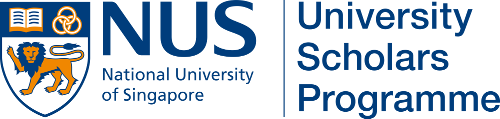Step 1. A row can hold up to 4 magazine issues for display. If a row has an empty slot, simply click Insert Module and skip to step 2. Otherwise, you can add a new row by clicking Add Row and follow step 1a.
Step 1a. After clicking on Add Row, select the 4 column option to add a new row. Then continue with step 2.
Step 2. Click on Add From Library.
Step 3. Click on Magazine Issue.
Step 4. A new Magazine Issue Module should show up as highlighted above. Double-click on it.
Step 5. Edit the relevant fields. Some relevant fields are explained below:
Title: The title of the new magazine issue. You can follow the format of the previous issues.
Url: The Url Address of the new magazine issue.
Image: An image of the new magazine issue. It is preferable for this image to be squarish.
Admin Label: This field is optional, but advisable to fill in. It is purely for admin’s ease of keeping track of magazine issues.
Remember to click Save & Exit, then update to save all the changes.