Conduct Assessment→ Assess Student Learning→ Administer online exams
Creating quizzes in LumiNUS is a great way to customise the questions to specifically suit your module. Doing this involves a few different steps: (1) creating the quiz, (2) adding quiz questions, (3) providing feedback to your students, (4) configuring the marking scheme, and (5) understanding student performance through the use of reports.
Creating a Quiz
- Log into the LumiNUS workspace and from within any module you would like to create quiz, choose Quiz from the Tools menu.

- A list of all previous quizzes that you have created is displayed for your reference. Use the CREATE A QUIZ button to create new quiz.

- Choose your quiz type and then key in a title for your quiz. In-video quizzes are those that are made available to students when they stream video lectures.
- Proceed to Edit settings of the created quiz by configuring: (1) access to the quiz (2) settings of the quiz (time limit and display options) and (3) duration of the quiz. Always remember to Save the configuration after you have made edits.
The quiz settings allows you to control
-
- Time limit: to specify any time limit (e.g., 30 minutes); Uncheck the No time limit check box if you do not wish to specify a time limit.
- Resume type: to specify options for students to resume the quiz
- Number of attempts: to specify the number of attempts allowed; 0 will mean unlimited attempts.
- Display type: specifies how students view the questions when taking the quiz.
Adding questions
You can create new questions or add questions from the question bank in the BUILD tab. You can first add your objectives and/or instructions to the quiz; then add questions from the question bank or create new questions; and configure what is displayed after students submit the quiz. If your quiz has more than one section, create the sections as required.
The different question types available in LumiNUS include: multiple choice questions, multiple response questions, fill-in-the-blanks, true/false, matching, and essay type.
Multiple Choice Questions (MCQs): To key in your question as a MCQ, decide on the number of options needed and key in your options. Remember to select the radio button of the option that has the correct answer. You can also choose to add in the feedback you wish to provide in the comments
Multiple Response Questions (MRQs): Multiple response questions are very similar to MCQs except that it has more than one correct answer. You notice that two answers are marked as the correct options.
True/False: This type is again similar to Multiple choice questions, but with only two options which is True or False
Fill In the Blank Questions: Use the Add Blank button [_BLANK_] to indicate the position of the blank space when keying in the questions.
Matching Questions: Matching questions involve paired lists that require students to identify correctly, or “match,” the relationship between the items.
Essay Questions: Essay answers are typically much longer than short-answer questions, ranging from a few paragraphs to several pages. Hence, it is a good idea to specify a word limit.
Providing feedback
Providing effective and timely feedback is critical for learning. Both teachers and students play an important role in ensuring the effectiveness of feedback. The key design principle for teachers here is that feedback is only useful if students interpret and understand it and use it for improvement. For example, the design of nested online assignments/quizzes allows students the opportunity to apply feedback from one task to another. This approach also helps the teacher monitor students’ learning progress and collect evidence of the impact of their teaching.
Understanding student performance
LumiNUS provides student results and statistical reports of the quiz to help you understand student performance.
- Individual student scores and their completion status can be viewed in the RESULTS tab.
- Statistical analysis of the quiz includes: class statistics, a bar chart display of questions and a tabulated report with item reliability (point biserial coefficient) score.
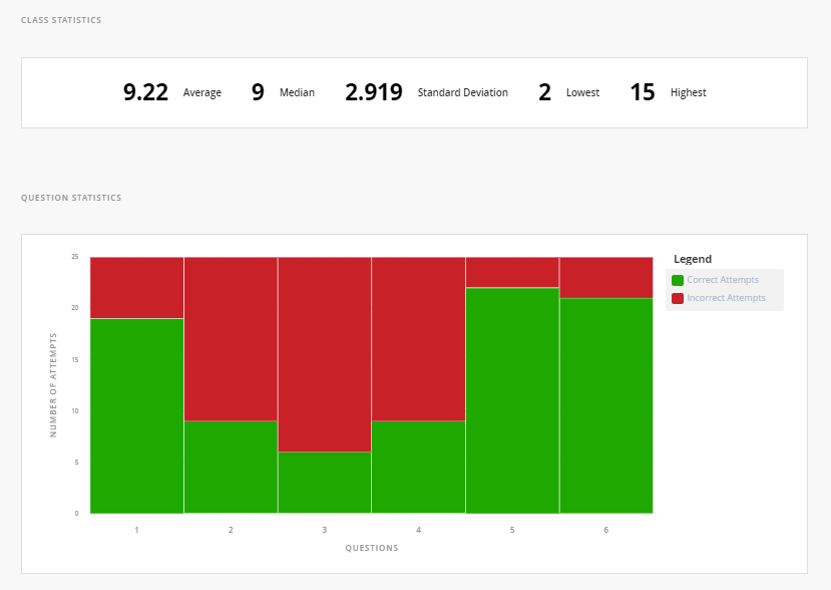
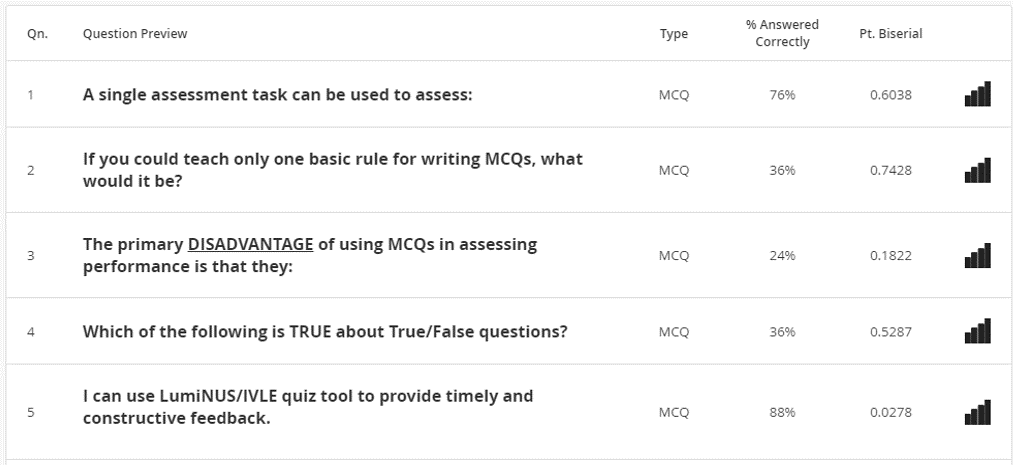
Dis-aggregating student scores provides you with information on the strengths of students, student misconceptions, and how best to improve teaching and learning fro the module.
