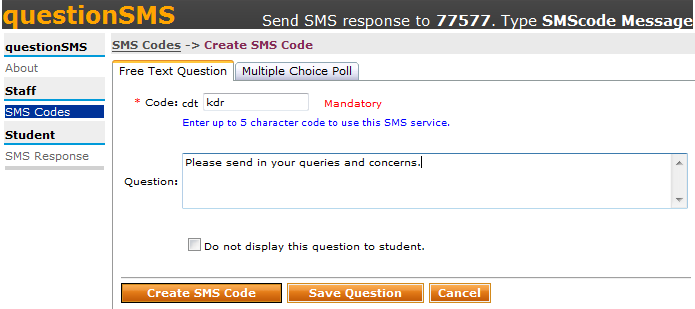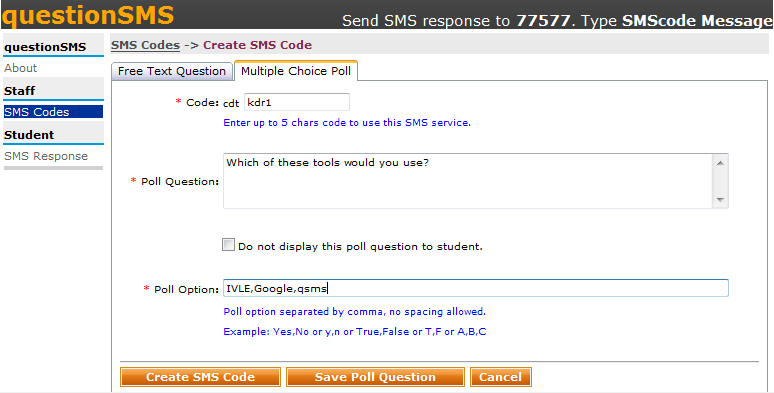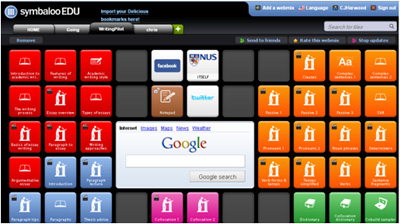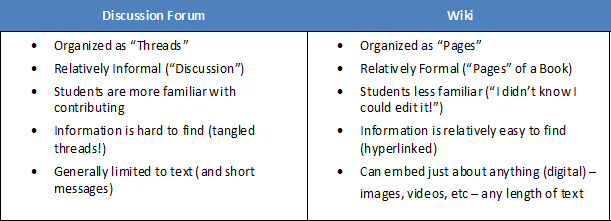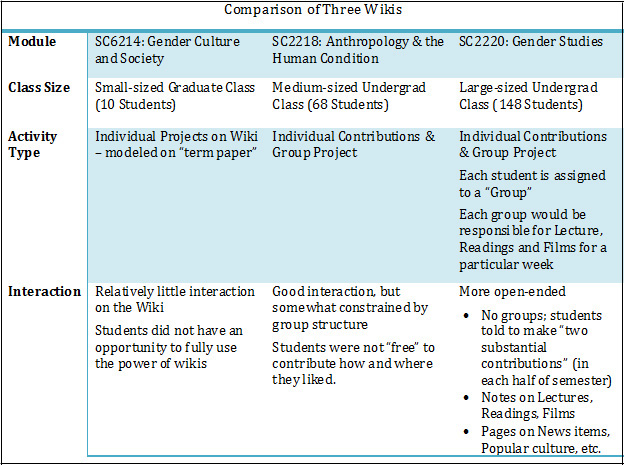Technology in Pedagogy, No. 12, October 2012
Written by Kiruthika Ragupathi
Large class sizes are very common on university campuses, and teaching such large classes can be extremely demanding. For new teachers, the task of lecturing 300-400 students in huge lecture theatres may be intimidating particularly at the beginning of term. However, the feeling usually eases out with experience and after the very first lecture. As the term progresses, the bigger challenges that emerge are catering for diverse student capabilities and explaining the same concepts multiple times (via email or in person) and finally, marking, sorting and entering marks for a large class at the end of the semester is not an easy task either.
In this session, Dr Akash shared his experience on how some technology-driven solutions can be used to address these challenges. The solutions are designed to engage students’ specifically in large classes and also help lighten the workload of faculty members. The tips and tricks he shared were classified into three broad areas:
- Explaining concepts with ShowMe App,
- Conducting lecture quizzes, and
- Managing and sorting exam scripts.
Explaining concepts with ShowMe App
At NUS, the class sizes are large for introductory or Level 1 courses with hundreds of students assigned to a single instructor. Typically the demographic of such large foundation classes are composed of students with varying degrees of knowledge and background and also varying learning styles. Thus, some of the challenges faced in such large classes include:
- Lectures being generally targeted towards average student understanding
- Explanations to be customized for weaker/stronger students
- Repetition of the same concept for multiple times
- Frequent answering of questions over emails/forum
All of these may sometimes be inefficient and insufficient, particularly when elaborate illustrations might be required to solve problems posed or questions raised, particularly when static images may not be sufficient. Hence in an ideal situation, it would be good if the lectures are recorded as video clips when particular concepts are explained to a small group of students and make them for the entire class to refer to it whenever necessary.
Dr Akash was aspiring towards this kind of model and found many iPad Apps for the purpose which could allow adding a voice annotation to a PDF file, while others allow making text notes and adding audio at various parts. However, he only found a few apps which could allow him to actually record the screencast as he explained the concepts to his students – ReplayNote (Paid App that costs US$4.99) and ShowMe (Free).
Dr Akash chose to use ShowMe App, as it allows him to work easily using the iPad as a scratch paper and record the video as he draws while also synchronizing the audio. The entire video could then be uploaded to ShowMe database and can be made available to everyone in the world (if you like) or provide access to a specific group by sharing the link with the students. The video can easily be downloaded for uploading to IVLE Mutimedia bank and be published in the IVLE workspace.
He also cautioned that only images can be included in the application, but in reality instructors often use PDF files. Therefore whenever PDF files are to be used, a screenshot of the page can be taken with any PDF viewer available on the tablet. The page could then be cropped using any built in Photo editor. He felt that when illustrating on the tablet, using a stylus pen to write on it would be a better option compared to using the pen.
He shared the 5 simple steps involved in using the ShowMe App:
- Install the App
- Make an account
- Create new videos
- Upload and share! Various sharing options are available:
- Email the link to anyone
- Use embedded html option from ShowMe
- Post on Facebook/Twitter
- Download the video from ShowMe site once it is uploaded
- Downloaded video has small ShowMe watermark, and can be removed by downloading the video using the embedded video file link
- Browse existing videos using the App.
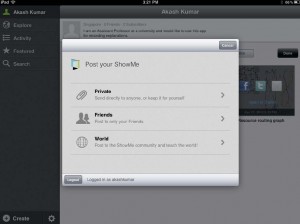
Pedagogical Advantage:
- Students resonate more with the personal touch of their own instructor and are therefore more likely to subscribe to the concept. The style of the screencasts also conforms to the instructors’ teaching style providing the much needed consistency that students appreciate.
- The content is tailored to one’s own course and gives you the flexibility to address topics based on the specific the needs of the students in your class (e.g, tutorial questions, assignment tasks, difficult concepts discussed in class, for classes with laboratory components).
- Gives students the flexibility to review the clips at their convenient time, pace and place.
- Such screencasts can also be reused with other classes and thus reduces the time taken to produce these clips
Conducting Quizzes
The second biggest challenge when teaching large classes is to gauge the level of understanding of the topics and materials presented in the classes. The instructor should be able to monitor the progress of class regularly (e.g every 2-3 week time) and ensure that the students are up-to-date with the concepts taught in class. Dr Akash said he employed a fairly simple technique to address this though he could have used other technology-driven solutions like the clickers and IVLE Polls.
For a large class with 350 students, he experimented giving the class 5 short quizzes and assigned 20% marks to those quizzes. However he needed to ensure that his students were not copying from their peers. To make it easier, he used different colour answer papers. This made it easier to ensure that no two neighbours had the same colour answer sheet.
How did Dr Akash do it?
- Distribute different colour answer sheets
- Flash four questions on the screen and students answer the questions based on the colour of their own answer sheet.
- The questions could also be photocopied/printed on 4 different colours, making it easier for students to read questions rather than read it off the projector.
The similarity in the questions designed makes student feel comfortable that the difficulty level of the questions for his peers is comparable.
It is important to note is that the need for at least 3-4 helpers to distribute and collect answer scripts, and that this exercise takes about 25 minutes to conduct a 10-minute quiz.Dr Akash indicated that he received positive feedback from students for conducting such short quizzes in class. He also felt that this increased participation in forum over the semester. He also initiated a Facebook group where students participated in discussions.
Pedagogical Advantage:
- Act as an early assessment strategy that gives early-warning by alerting to problems before disaster develops.
- Provide formative feedback to the teacher and helps in aligning teaching to students’ learning. For example, the quizzes will provide an indication on how well the class understands things. This allows the instructor to organise and explicitly re-focus content for the subsequent lectures.
- Promotes discussion, especially peer discussion. When the quizzes are conducted regularly will initiate discussion (e.g., generating arguments for an answer improves the learner’s grasp even if they had selected the right answer), thereby promoting deep learning.
Managing and sorting exam scripts
The next biggest challenge after having conducted short quizzes in large classes is the task of marking, sorting scripts. Overwhelmed with the task of marking and sorting, Dr Akash felt the need for a mechanism to:
- reduce the time taken to sort scripts
- eliminate errors in the entry of marks (as it is often embarrassing, when the errors are pointed out by others)
- a fool-proof and fast method for entering and sorting scripts.
With the need to address the challenges posed, he resorted to using Microsoft Excel for the purpose by using some clever lookup formulas within the Excel worksheet.
Steps involved:
- Check uniqueness of last four characters in Matric Number
- Enter Marks
- One person (perhaps TA) reads out the last four characters of Matric number and marks (one participant commented the use of “Speak Cells” option to do the job) while the instructor enters them in Excel
- Automated functions check if the entry is valid
- Full Matric number is displayed for cross-checking (Often some wrong entries are found either due to bad hand-writing or wrong numbers being intentionally written)
- Achieve about 20 scripts per minute of entry
- Sort using Excel
- The basic idea is divide and conquer. The total number of piles that the entire set has to be split into is determined first (e.g. for 300 students you may want 15 piles)
- The final position given to students’ Matric numbers is already known in Excel, and is used to determine which pile a script belongs to.
- Each pile is then manually sorted and about 25-30 scripts can be completed in a minute and with only 20 scripts, we often get continuous numbers making sorting rather easy
- With each pile taking about 3 to 4 minutes, in about 20-25 minutes two people can finish.
- Double-check the entry of marks
- The order of marks in Excel is tallied with the physical sorted list and can be done really fast. Since the order of entering the marks and tallying is very different, the possibility of error after this step is very low
- The whole process takes about an hour with 400 scripts. In the beginning the process takes longer but gets faster with practice
Dr Akash did a quick demo of the Excel file on how it is being done. This exercise greatly reduced the time taken by the team to make an entry of the marks which would have otherwise take more time and manpower. (Download the sample excel file)
Q & A Session
The presentation was interspersed with questions for each of the section.
| Q: | How popular are the videos with your students? |
| AK: | Very popular during the exam time with the number of downloads increasing rapidly. This could be because it allows students review the video clips as many times as needed to revise for their exams. |
| Q: | How do you edit the videos created instead of re-recording the entire clip? |
| AK: | I always use 3rd party software like Windows Moviemaker to edit the video by removing the unnecessary portion and replace it by inserting/recording a new clip. |
| Q: | Can you prevent the public from viewing the screencast videos you have created? |
| AK: | You can set the viewing rights to private using the ShowMe app or you can convert it to a video, and upload it in the IVLE Mutlimedia. |
| Q: | Is it possible to type in text instead of writing with the ShowMe app? |
| AK: | No, typing is not possible. However, you can use another app to type in your text, capture as image and insert into the ShowMe app. |
| Q: | You indicated that participation in the forum increased, but I have students who don’t want to post questions nor share their answers in the forums. |
| AK: | I do not have a problem with that. Probably, you could post the student’s question on the forum and get other students to answer it.I also find that when a Facebook (FB) group is used, students communicate with their peers on academic matters more naturally even if instructors do not initiate questions. |
References
- A blog post titled “Show what you are thinking with ShowMe App”
http://blog.nus.edu.sg/thetablet/2012/05/22/show-what-you-are-thinking-with-showme-app/ - ShowMe Screencast Video Sample
http://www.showme.com/sh/?h=mLUOSCe - Facebook group
http://www.facebook.com/groups/154579507999479/ - Discussion forum
https://ivle.nus.edu.sg/forum/forum.aspx?forumid=8d1b154a-7cc8-4baf-824a-3ffb0b7d6443